Elastix 2.4 VMWare Appliance Deployment Guide
Elastix is an open source unified communications server software that brings together IP PBX, email, IM, faxing and collaboration functionality. It has a Web interface and includes capabilities such as a call center software with predictive dialing.
The Elastix functionality is based on open source projects including Asterisk, HylaFAX, Openfire and Postfix. Those packages offer the PBX, fax, instant messaging and email functions, respectively.
DEPLOY THE OVA TO YOUR VIRTUAL INFRASTRUCTURE
Once downloaded, Open your vSphere or Infrastructure client and connect to your VMWare ESXi or VCenter host
BOOT UP YOUR NEW ELASTIX VIRTUAL APPLIANCE
from the VM appliance console:
mysqladmin -u asteriskuser -p password newpass
You can find the current database username and password in:
/etc/amportal.conf
Now verify that the new password works:
mysql -u asteriskuser –p
Once you change the password using mysqladmin, you will need to modify
/etc/amportal.conf
to also use the new password.
We suggest making a copy of:
/etc/amportal.conf
before you edit it.
Simply type:
cp /etc/amportal.conf /etc/amportal.conf.bak
at the shell prompt to copy the current amportal.conf file into a new file called amportal.conf.bak
Inside /etc/amportal.conf you will want to check these two lines:
AMPDBUSER=asteriskuser
AMPDBPASS=newpass
Make sure that they both match the username and password (new password) you set above.
There are two more files you should modify in the same way:
/etc/asterisk/cdr_mysql.conf:
check these two lines:
password=newpass
user=asteriskuser
And:
/etc/asterisk/res_mysql.conf:
Check these two lines:
dbuser = asteriskuser
dbpass = newpass
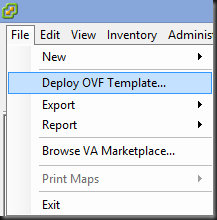
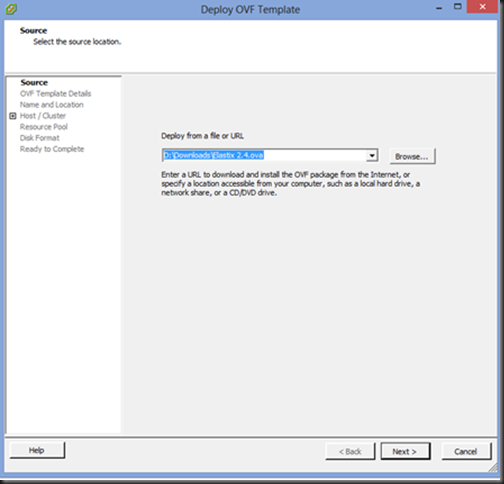

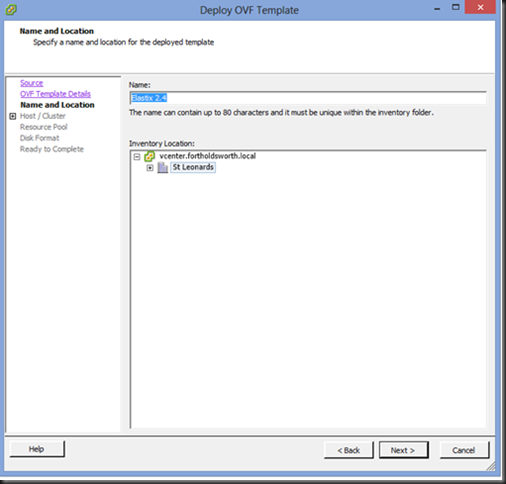
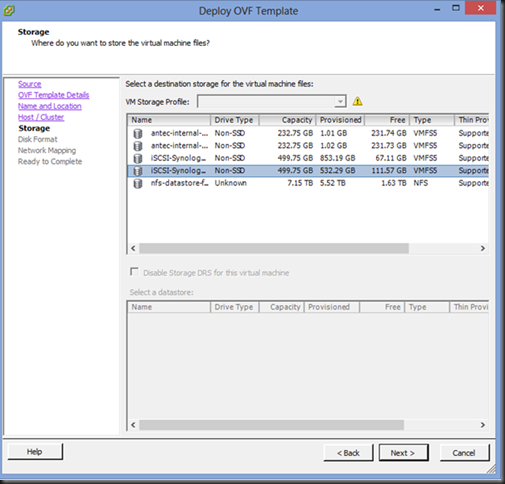
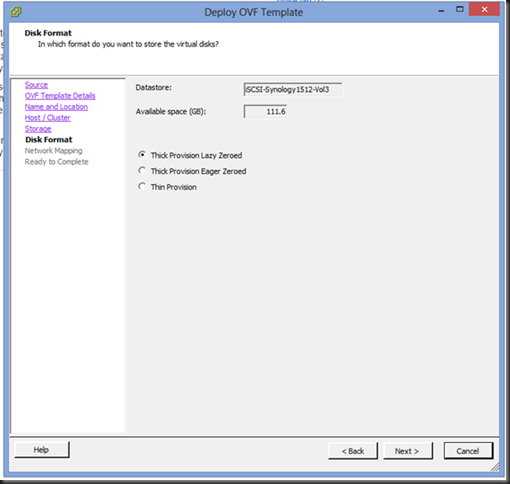
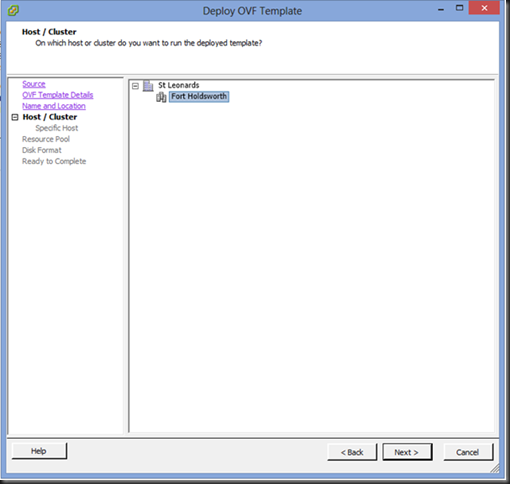
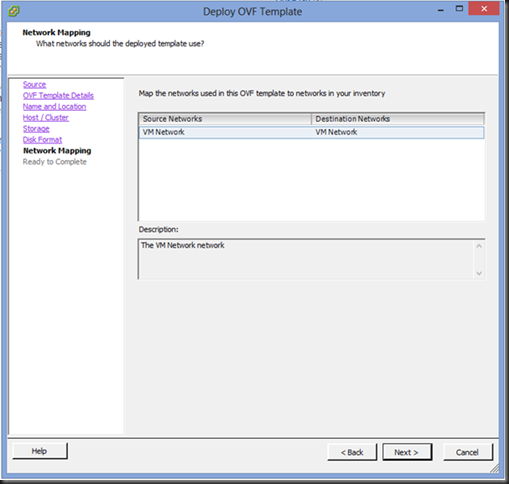
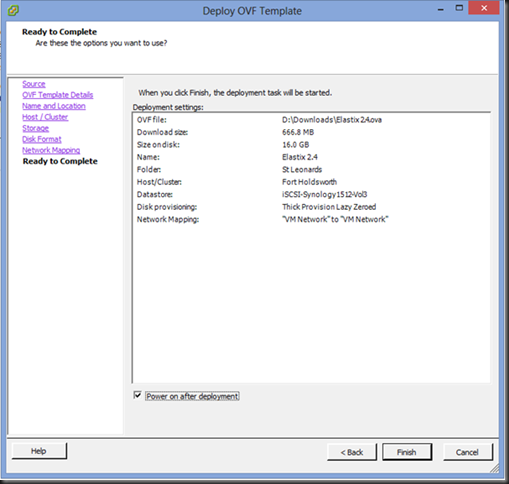

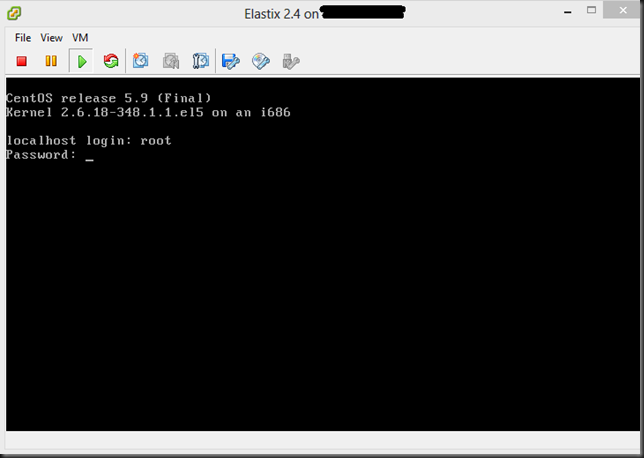
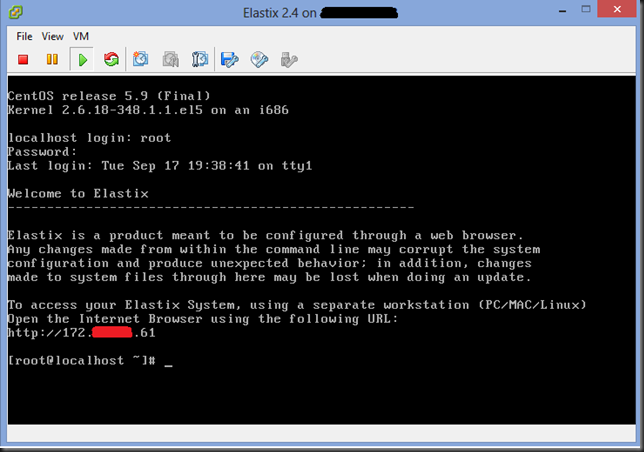
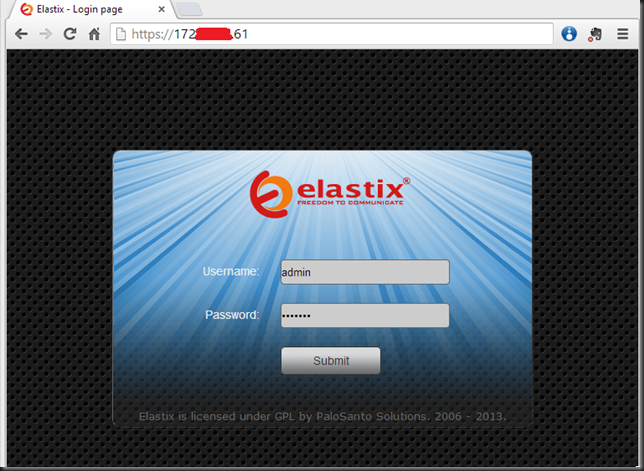
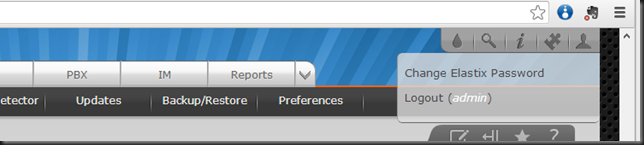
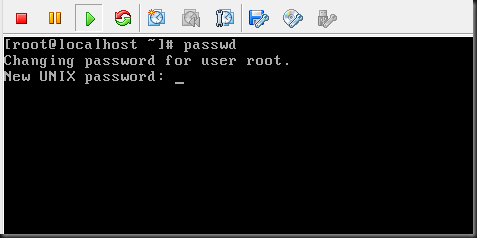

Thanks so much for this! I am new to Elastix (and even Asterisk) and only need this for Conferences. Any chance you can tell me the steps to setup a Conference at dial number 3000, that I can connect to by dialing 3000 from another PBX that is using SIP to connect to Elastix as a gateway without registration?
ReplyDeleteI figured it out- I was only missing an inbound route.
ReplyDeleteThis comment has been removed by the author.
ReplyDelete